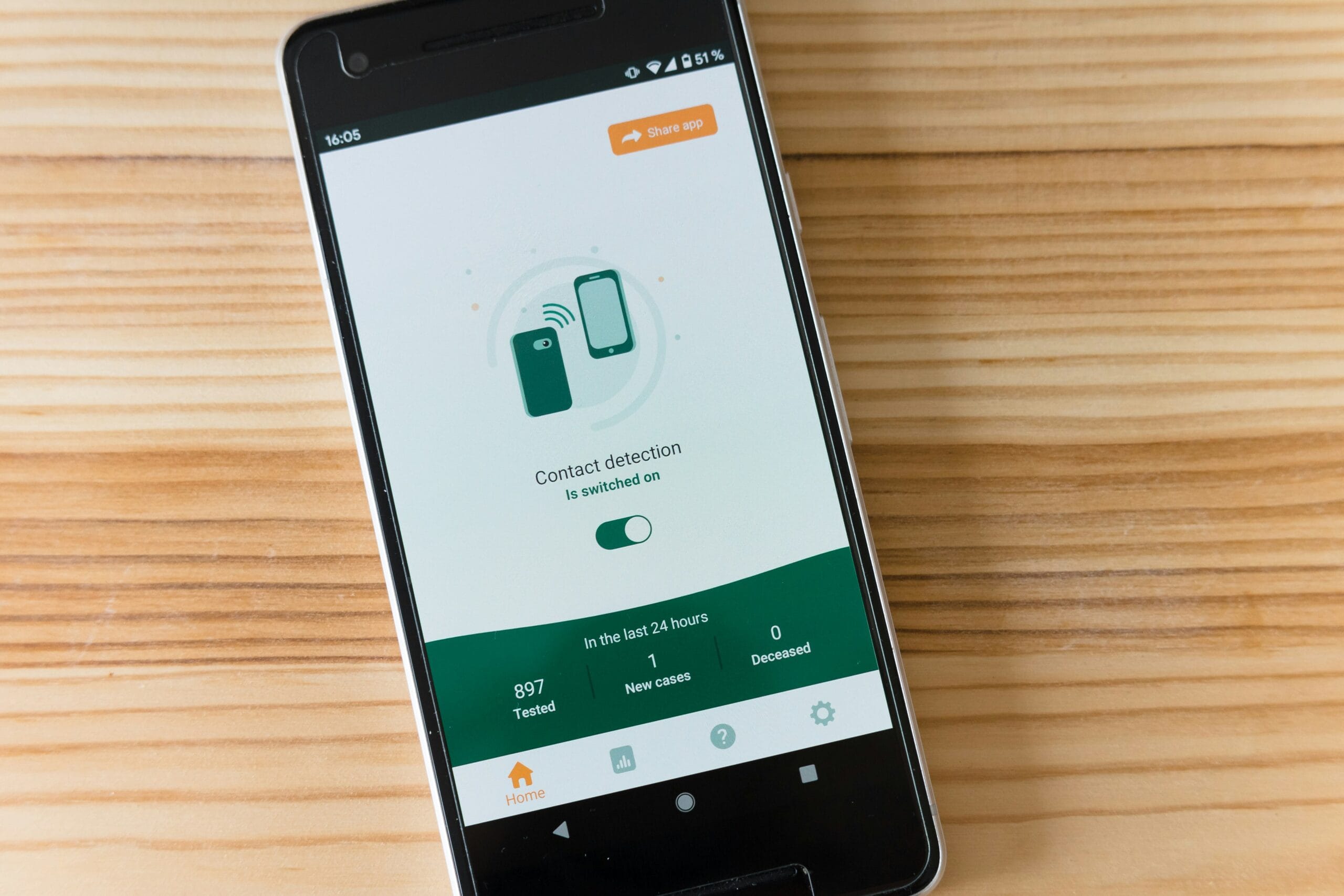Introduction to Android Development
Android development has become a prominent area within the field of mobile application programming, due to the widespread use of Android devices across the globe. With millions of users relying on smartphones and tablets powered by the Android operating system, the demand for innovative and functional applications has never been higher. This growth in the mobile market creates a vast opportunity for developers seeking to create impactful Android applications that meet the diverse needs of users.
The significance of Android applications can be seen in various sectors, ranging from social networking and e-commerce to education and gaming. As organizations and individuals recognize the potential of mobile solutions, the role of proficient Android developers becomes increasingly crucial. Developing these applications necessitates a high level of expertise and familiarity with the tools available, which include programming languages like Java and Kotlin, as well as integrated development environments (IDEs) designed for efficiency and productivity.
Within this framework, choosing the appropriate editor becomes vital for successful Android application development. A robust code editor not only streamlines the coding process but also enhances collaboration among developers, ultimately leading to higher-quality applications. An effective Integrated Development Environment (IDE) provides essential features such as code completion, debugging, and performance optimization, allowing developers to focus on design and functionality instead of grappling with technical complications.
In this blog post, we will delve deeper into the various tools available for Android development, with special emphasis on the best editor for coding in Android Studio. By understanding the significance of selecting the right editor and leveraging its features, developers can efficiently craft Android applications that stand out in today’s competitive mobile market.
What is Android Studio?
Android Studio is the official Integrated Development Environment (IDE) developed by Google specifically for Android application development. Launched in 2013, it serves as a robust platform that allows developers to create, test, and build applications for the Android operating system efficiently. Android Studio consolidates various tools that facilitate the development process, from coding and debugging to performance tuning and testing. Through its diverse set of features, it provides developers with a streamlined experience in crafting functional and visually appealing mobile applications.
One of the standout features of Android Studio is its powerful code editor, which supports advanced code completion, linting tools, and refactoring capabilities. This makes it easier for developers to write clean, efficient code while minimizing errors. Moreover, the IDE integrates with the Gradle build system, enabling developers to manage dependencies seamlessly and customize build processes to suit their project needs. Android Studio also comes equipped with a comprehensive Android emulator, allowing developers to simulate various Android devices and configurations to test their applications without requiring physical hardware.
In terms of programming language support, Android Studio primarily utilizes Java and Kotlin, the official languages for Android development. However, it also accommodates C/C++ through the Native Development Kit (NDK), making the IDE versatile and suitable for different application scenarios. Additionally, Android Studio facilitates the use of popular frameworks, such as Flutter and React Native, enabling developers to create cross-platform applications with relative ease. Overall, Android Studio stands out as a powerful and versatile IDE, essential for anyone looking to delve into Android app development.
Key Features of Android Studio Editor
The Android Studio editor is a powerful tool designed to enhance the efficiency and effectiveness of Android application development. One of its most significant features is the code completion functionality, which assists developers by suggesting code snippets, variables, and methods as they type. This feature not only speeds up the coding process but also minimizes the likelihood of errors, allowing developers to focus more on logic rather than syntax.
Syntax highlighting is another essential feature of the Android Studio editor. This function visually differentiates various elements of code through the use of colors and fonts, making it easier for developers to read and understand their code at a glance. Through distinctive color coding, developers can quickly identify keywords, strings, comments, and other important elements, significantly enhancing the overall coding experience.
Furthermore, the Android Studio editor incorporates built-in version control integration. This capability allows developers to manage their code revisions effortlessly within the editor, streamlining the process of tracking changes and collaboration with other team members. With support for popular version control systems such as Git, developers can easily commit, merge, and review code without leaving the development environment.
Lastly, the editor’s seamless integration with other tools, like the Android Emulator and profiling tools, significantly enriches the development experience. This interconnectedness allows developers to conduct testing and performance analysis directly from the editor, fostering a more efficient workflow. By consolidating various functionalities into one platform, Android Studio enables developers to address multiple aspects of app development, from coding and testing to debugging, thus enhancing productivity and project turnaround times.
Advantages of Using Android Studio as Your Editor
Android Studio has established itself as the premier integrated development environment (IDE) for Android application development. One of the primary advantages of using this powerful tool is its user-friendly interface. The layout is intuitively designed, allowing developers to navigate through various functionalities without extensive learning curves. This streamlined experience contributes significantly to productivity, enabling both novice and experienced developers to focus on coding rather than facing hurdles related to the IDE itself.
Another substantial advantage lies in the extensive libraries and resources that Android Studio provides. Having access to a vast array of libraries allows developers to leverage pre-built functionalities, saving valuable time and effort. These libraries encompass everything from UI components to networking protocols, facilitating efficient coding practices and accelerating the development process. Furthermore, the integration of popular third-party libraries is seamless, offering developers the flexibility to enhance their applications with minimal complications.
In addition to its robust features, Android Studio supports a variety of plugins that extend the functionality of the IDE. Developers can customize their workspace with tools that align specifically with their project needs, which can significantly enhance efficiency. This versatility places Android Studio ahead of alternative editors that may lack similar extensible environments. Moreover, with built-in performance optimization tools, developers can analyze their applications for potential bottlenecks and memory leaks. These features support the creation of high-performance applications that provide a superior user experience.
In summary, Android Studio stands out from other available editors due to its user-centered design, extensive libraries, customizable plugins, and powerful optimization capabilities. These factors make it an invaluable asset in the arsenal of any Android application developer, ultimately contributing to the successful delivery of high-quality applications.
How to Set Up Android Studio for Best Performance
To maximize the efficiency and performance of Android Studio, it is essential to start with a proper setup. First, ensure your system meets the recommended requirements for running Android Studio. A minimum of 8 GB of RAM is advisable, although 16 GB or more is ideal for handling larger projects. An SSD for storage can significantly improve load times and overall responsiveness of the IDE.
Begin the installation process by downloading the latest version of Android Studio from the official website. The installation includes a bundled version of the Java Development Kit (JDK), which is necessary for Android development. Follow the installation wizard’s instructions to set up Android Studio, and ensure to select the options for installing the Android SDK, Android Virtual Device (AVD), and any other required components.
After installation, open Android Studio and navigate to the SDK Manager. Here, you can install the latest SDK platform and tools. Keeping these updated is crucial, as it affects your development capabilities. Also, configure system images for the emulators, ensuring that you select those that best match your device requirements for testing.
To enhance performance even further, consider allocating more RAM to your IDE. This can be achieved by modifying the studio.vmoptions file. Increasing the heap size to at least 2048 MB will enable Android Studio to handle larger projects more smoothly. Additionally, enabling Offline Work can speed up the build process, as dependencies won’t have to be downloaded repeatedly from the internet.
It is also important to manage your projects effectively. Organizing your files and using version control, such as Git, can greatly improve collaboration and project management. Lastly, familiarize yourself with common troubleshooting tips, such as checking for updates or cleaning the build cache, to swiftly resolve potential setup issues.
Integrating Version Control in Android Studio
Version control is a fundamental aspect of software development that facilitates collaboration, code management, and project organization. In the context of Android application development, integrating version control systems, such as Git and SVN, within Android Studio enhances the development workflow significantly. These systems allow developers to keep track of changes, manage revisions, and provide a safety net for the codebase, ensuring that previous states of the application can be retrieved if issues arise.
Android Studio offers built-in support for Git, which is the most widely used version control system in modern software development. To integrate Git into your Android project, developers can initiate a repository directly from within the IDE. This can be done through the VCS menu, where options for version control integration are readily accessible. Once initialized, Android Studio simplifies common version control tasks such as committing changes, pushing updates to remote repositories, and managing branches.
Branch management is crucial for effective collaboration among team members. Developers can create branches to work on features or bug fixes independently without disrupting the main codebase. Android Studio provides an intuitive interface for creating, merging, and switching between branches, making it easier to manage parallel developments. Additionally, when merging branches, developers can use the IDE’s built-in diff tools to resolve conflicts visually, ensuring that no valuable changes are lost during collaboration.
Commit messages play a vital role in providing context for changes made to the code. It is essential for developers to write descriptive messages that clearly explain the purpose of each commit. This practice not only aids individual understanding but also supports team members who may review the history of the codebase later. With the efficient management of commits, branches, and collaboration tools available in Android Studio, teams can optimize their workflows and enhance their overall productivity.
Common Challenges and Solutions in Android Studio
Android Studio is a powerful integrated development environment (IDE) that facilitates the development of Android applications, but it is not without its challenges. Developers frequently encounter various issues, ranging from slow performance to building errors that can hinder productivity. Understanding these challenges and the corresponding solutions is crucial for maintaining an efficient workflow.
One common challenge developers face is the slow performance of Android Studio, which can be particularly frustrating during resource-intensive tasks such as compiling code or running emulators. This issue may arise from insufficient system resources, such as RAM or CPU power. To mitigate this, developers can increase the allocated memory within the IDE by adjusting the configuration settings found in the ‘studio.vmoptions’ file. Additionally, optimizing project structure and minimizing unnecessary plugins can significantly improve performance.
Another prevalent issue is related to build failures, often due to misconfiguration or dependency issues within the Gradle system. Developers are encouraged to keep their Gradle files clean and to regularly update dependencies and the Gradle wrapper version. When encountering build issues, running a “Clean Project” followed by a “Rebuild Project” can resolve many typical errors. For persistent problems, consulting the “Build Output” window provides valuable insights into what might be going wrong.
Furthermore, maintaining a smooth workflow requires adopting strategic best practices. Version control systems, such as Git, should be used to manage code changes effectively, allowing for easy rollback and collaboration. Regularly updating Android Studio and the Android SDK is also vital to ensure access to the latest features and improvements. Finally, performance-enhancing tools like the Android Profiler can assist in identifying bottlenecks, thereby optimizing not just the development cycle but the final product as well.
Comparative Analysis with Other Editors
When evaluating Android development tools, it is essential to compare Android Studio with other popular editors such as Eclipse and IntelliJ IDEA. Each of these environments offers unique features and approaches to application development; however, they differ significantly in various aspects that influence the overall user experience.
One prominent factor is ease of use. Android Studio provides a user-friendly interface designed specifically for Android application development, which is often considered more intuitive than Eclipse. Eclipse, while powerful, can be overwhelming for beginners due to its numerous configurations and plugins. In contrast, Android Studio’s streamlined setup and integrated development environment (IDE) facilitate a smoother learning curve for new developers, enabling them to focus more on building applications rather than navigating complex settings.
Furthermore, the feature set is a crucial component of any development environment. Android Studio is built on IntelliJ IDEA, which brings robust features such as advanced code editing, refactoring, and real-time code analysis. While Eclipse also offers a wide array of plugins, its features may not be as tightly integrated as those found in Android Studio. The latter’s support for the latest Android APIs, layout editor, and flexible Gradle build system has made it the go-to choice for many developers.
Community support plays a vital role in development environments. Android Studio benefits from the backing of Google, which fosters a vibrant community that contributes tutorials, troubleshooting advice, and frequent updates. In contrast, Eclipse and IntelliJ IDEA have their respective communities, but they may not match the active engagement surrounding Android development that Android Studio enjoys.
Lastly, performance is a significant aspect that developers consider. Although IntelliJ IDEA often provides impressive performance metrics, Android Studio is tailored specifically to Android applications, resulting in optimized performance and resource usage when developing Android-based projects. These combined factors contribute to Android Studio’s standing as the preferred choice for Android application development, setting it apart from alternatives such as Eclipse and IntelliJ IDEA.
Conclusion: The Future of Android Development with Android Studio
As we have explored throughout this blog post, Android Studio stands out as the premier integrated development environment (IDE) for Android application development. Its robust set of features, including an intelligent code editor, superior debugging tools, and efficient performance profiling, makes it an indispensable asset for developers. Furthermore, the ongoing support from Google ensures that Android Studio evolves continually, integrating new technologies and methodologies that enhance the development experience.
The future of Android development is inextricably linked to the advancements made in Android Studio. Recent updates have focused on improving user experience with features like Jetpack Compose, which simplifies UI development through a declarative approach. This innovation not only streamlines the coding process but also accommodates complex designs, allowing developers to deliver high-quality applications more efficiently. As mobile technology continues to advance, the adaptability of Android Studio will be crucial in supporting developers in implementing new functionalities and paradigms.
Moreover, the growing emphasis on cross-platform development through tools like Flutter and Kotlin Multiplatform is indicative of a shift towards more holistic development frameworks. Android Studio is well-positioned to integrate these technologies, providing developers with the flexibility to create applications that cater to diverse platforms while maintaining an optimized workflow. This adaptability ensures that developers remain relevant in a competitive landscape that demands versatility.
In conclusion, the trajectory of Android development with Android Studio appears promising, characterized by continuous refinement and integration of cutting-edge technologies. As developers embrace these innovations, they can anticipate a future rich with opportunities and advancements, further solidifying Android Studio’s position as the best editor for Android application development.